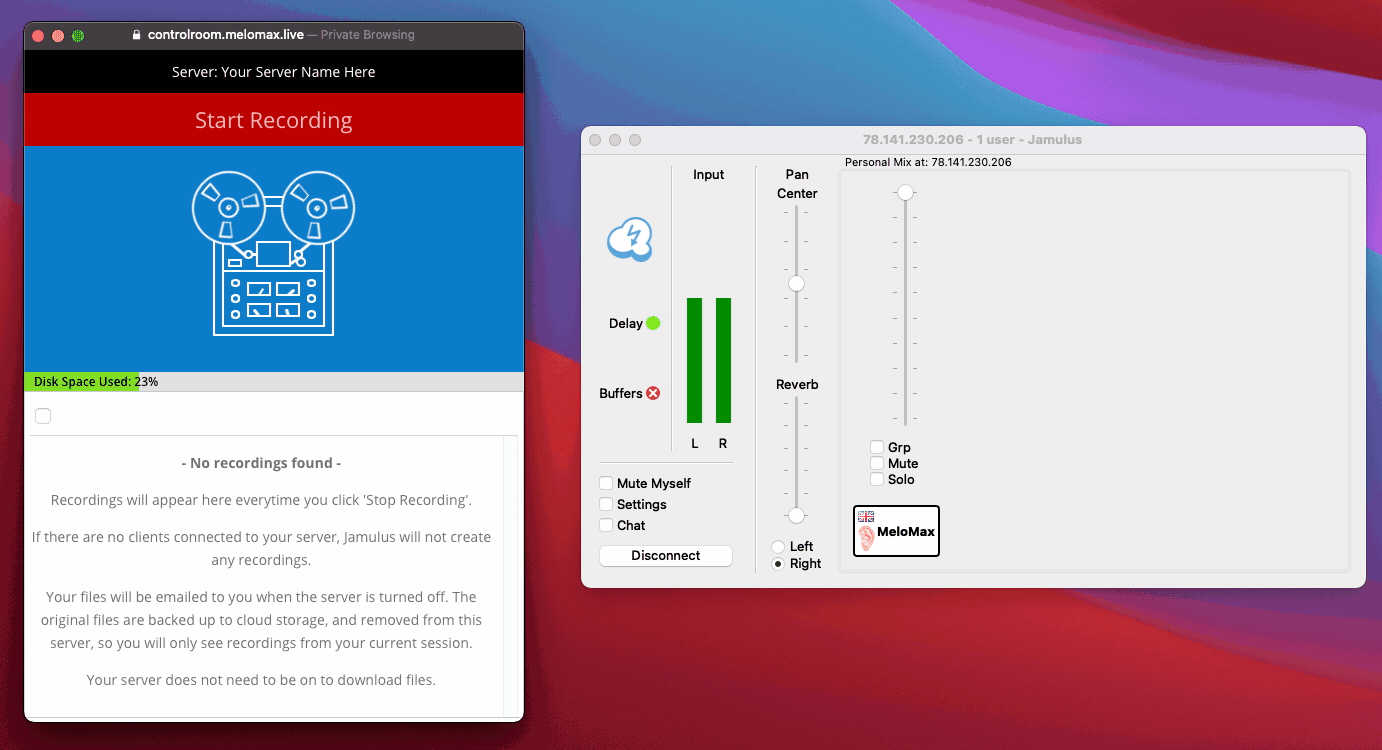
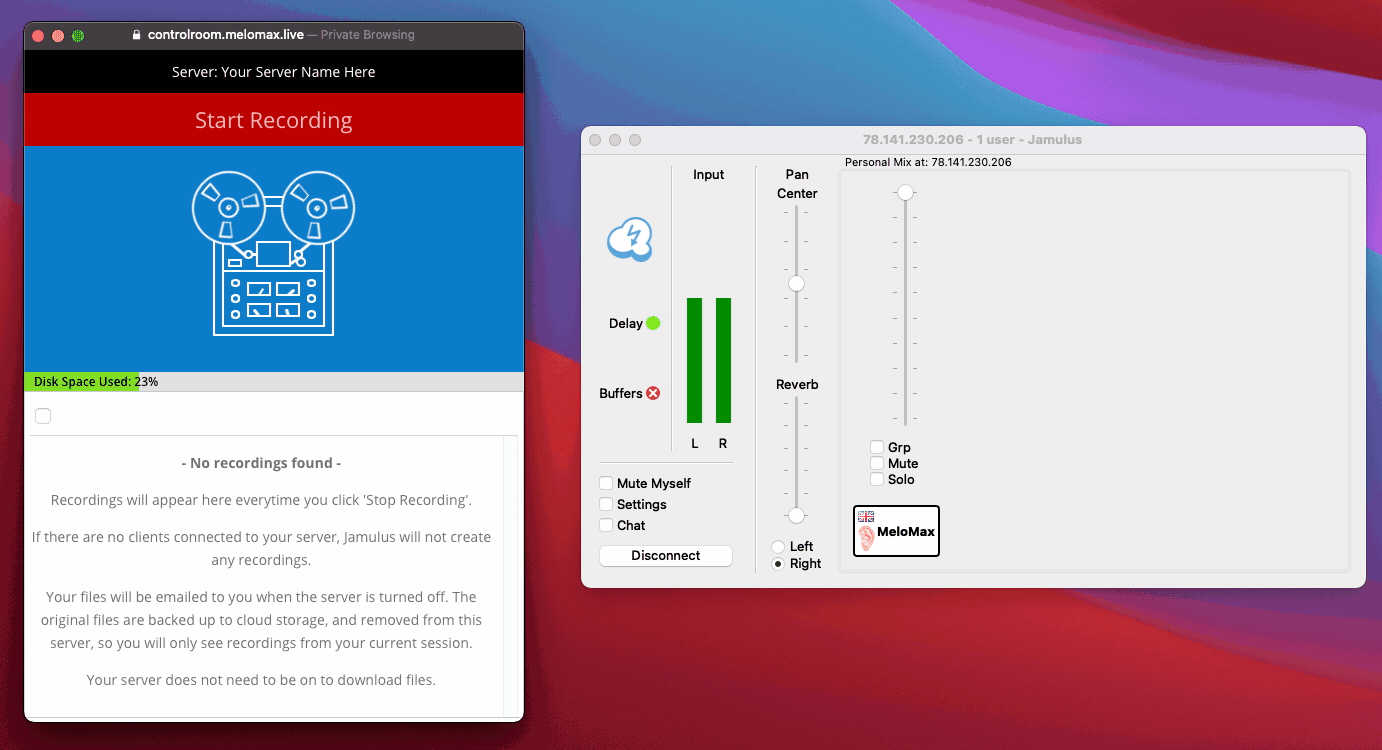
One of Jamulus’ most powerful features is the ability to record multitrack audio of all the participants connected to the server.
Before understanding why we built the Melomax Jamulus recording manager, it’s important to understand how recording with Jamulus works.
How To Record With Jamulus
Always On
Jamulus can be set up to always be recording. This means it starts recording the second the first person connects, and stops when the last person disconnects. This can result in massive redundant files that if left untended, can cause your servers to crash and become unresponsive. These huge files can also be tedious to have to comb through to find those few minutes of magic.
You can set Jamulus to record by adding the -R /path/to/a/folder flag to its command line options.
Start/Stop
Our preferred way of leveraging this feature is to allow you to start and stop recording on demand. This is fairly trivial if you are running the GUI based version of the software, but things get a little sticky for cloud servers, where you need to be connected via SSH in order to run some commands to toggle the process.
You can set Jamulus to record on demand by adding the -R /path/to/a/folder flag to its command line options, followed by the –norecord option to prevent it recording constantly. The record state can then be toggled by sending SIGUSR2 messages to the Jamulus process. Depending on how you installed your server we advise reading up on the official Jamulus documentation which outlines how to set this up.
Melomax Jamulus Recording Manager
In both of the cases above, starting and stopping recording, as well as retrieving your files and managing server storage is still at best an annoying overhead to running a server, and is why we created the Melomax Jamulus Recording manager.
The recording manager is a web based app available to control room users that makes recording with Jamulus trivial.
Start/Stop at the click of a button
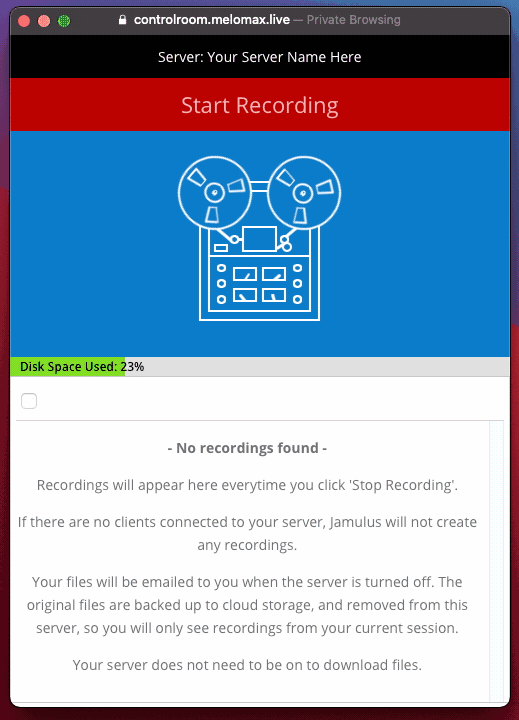
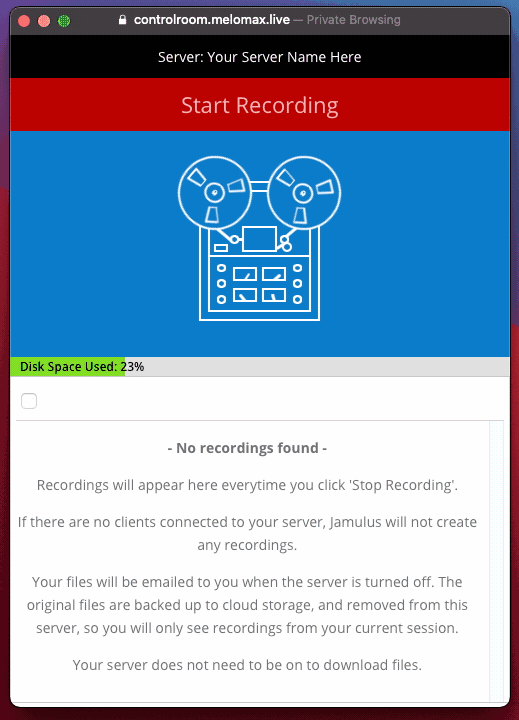
Start and stop recording with a click of a button.
Rename and organise


Give your hames logical names so you can find what you are looking for easily.
Delete files and manage disk space
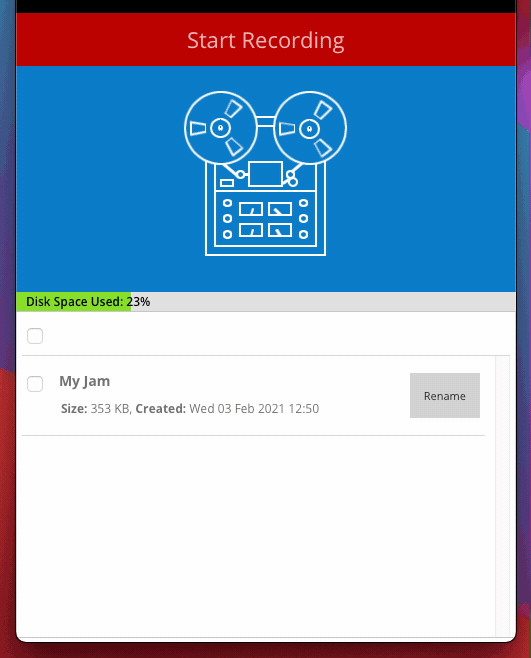
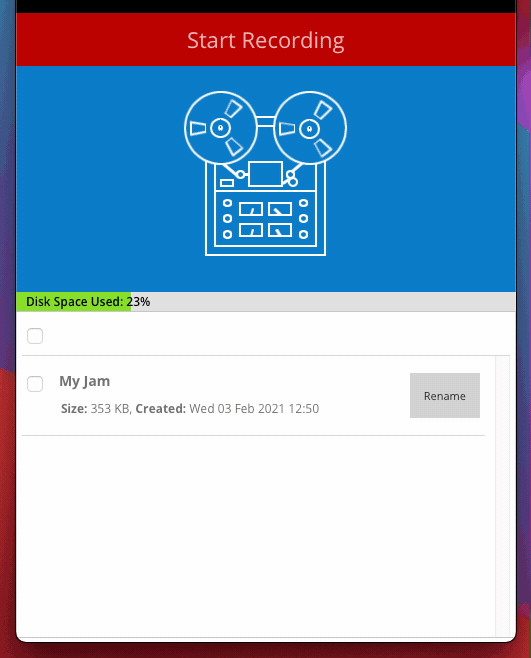
Remove unwanted jams with ease and keep an eye on disk space
Related Post
Recent Posts
Categories
Copyright © 2021 Melomax


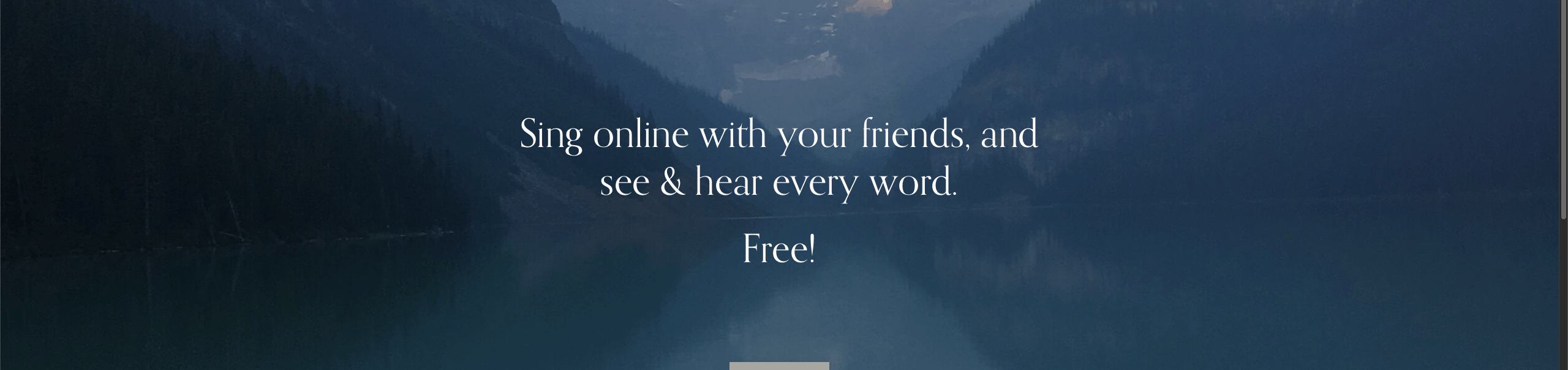
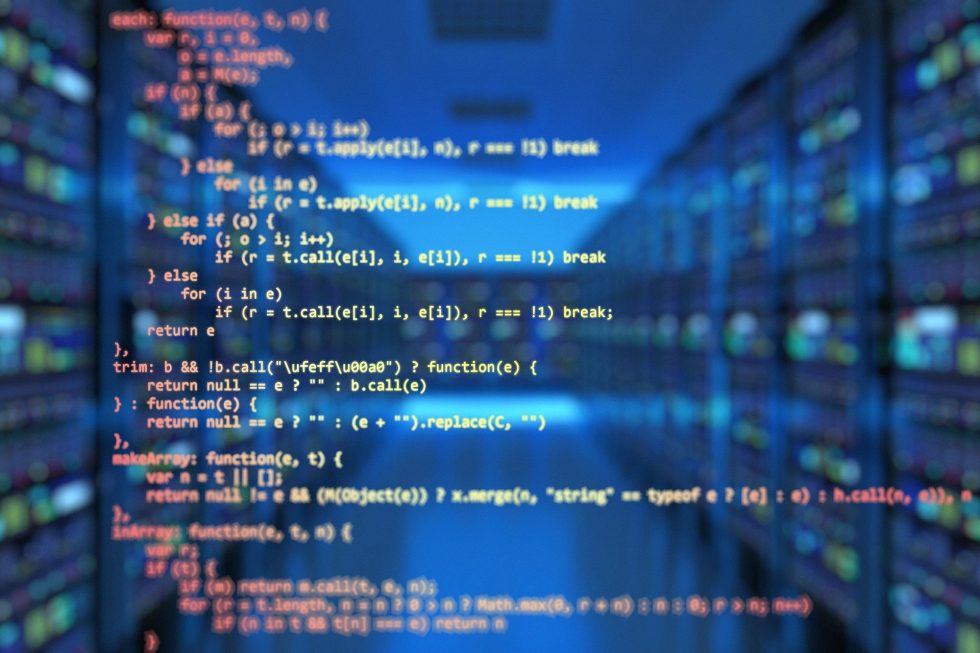
Recent Comments
Melomax Control Room – Private Jamulus Servers on Demand
Zaid CroweMelomax Control Room – Private Jamulus Servers on Demand
ReneeMelomax Control Room – Private Jamulus Servers on Demand
Zaid CroweMelomax Control Room – Private Jamulus Servers on Demand
Peter van Lonkhuijsen